Sample listing shared by the Christian Science Publishing Society (CSPS)
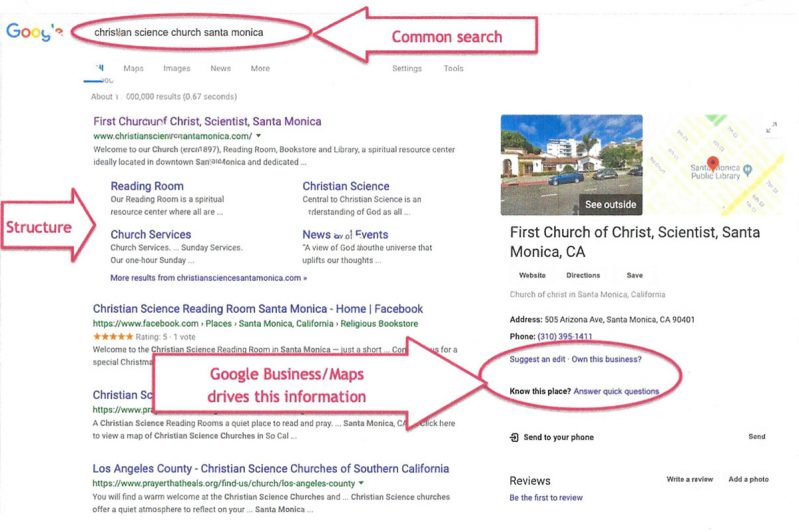
Why is your Google listing important?
It's how people searching on the internet find you!
To view your Google listings
Search for Christian Science Church and the name of your city, and then do the same for Christian Science Reading Room and the name of your city.
Google listings need "reviews"!
Ask members and attendees with gmail accounts to go to your Google listing(s) and submit a 5-star review with a short recommendation. Many people rely on reviews!!
Anyone can upload photos
Invite members and attendees to upload photos (at a church service, at the door, in your Reading Room, reading lesson (anywhere), singing hymns, inside Sunday School (need parent permission), at lectures, etc.
Uploading fresh photos regularly is crucial to entice users to click on your listing. If your church and Reading Room are in the same location, upload a number of interior and exterior photos of your church and Reading Room (with and without people). If your Reading Room is at a different address, upload church photos to the church listing and Reading Room photos to the Reading Room listing.
You can suggest edits
When you're on your Google listing, click on "Suggest an edit." You may suggest changes for place name, category, address, hours, phone number, website. Google will email you about the status of your edits.
- Website. Be sure your Website URL is included. If you have Web pages on our SoCal Website, list your Website URL as PrayerThatHeals.org/CityName (whatever extension your church has been assigned). If you need help with how your church is listed on the PrayerThatHeals.org Website, email us or use the Contact Us form on the website.
- Place Name. It is best if your place name is Christian Science Church + City rather than First Church of Christ, Scientist, City. If your church and Reading Room are in the same location, it is helpful if your listing says "Christian Science Church & Reading Room + City."
- Categories. For your church, you may “Add categories,” i.e. Christian church, and for your Reading Room, you may “Add categories,” i.e. Christian bookstore.
Here is a screenshot of the "Suggest an edit" form.
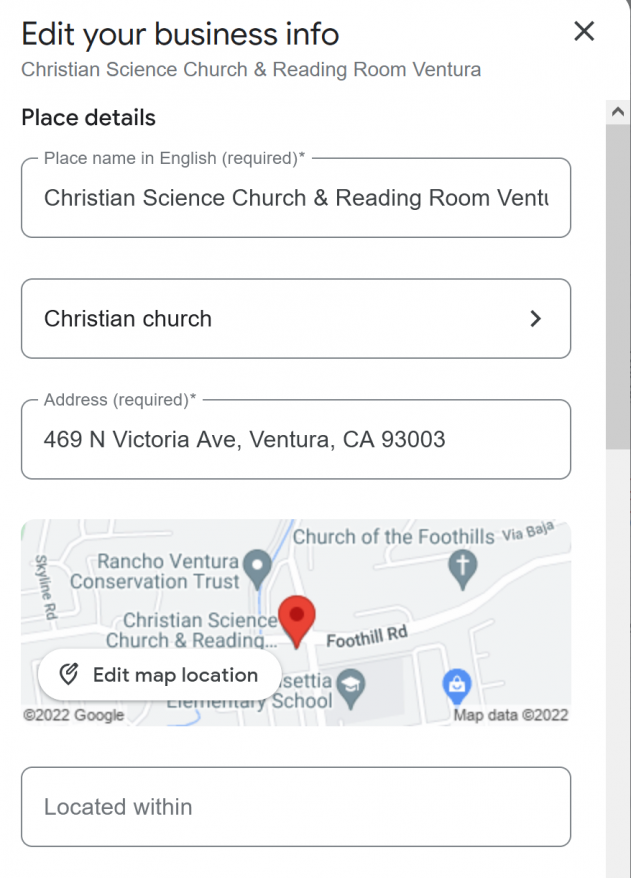
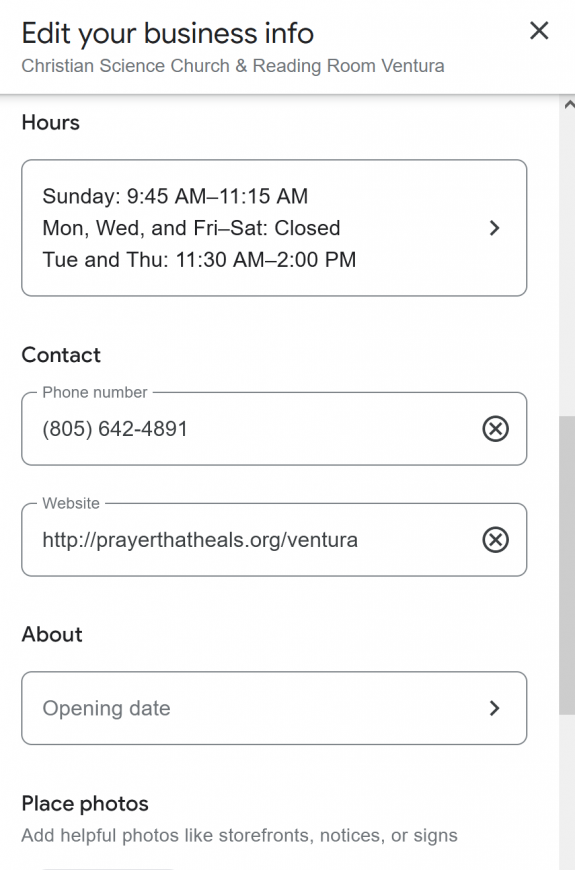
If you don't see your Google listing
If you don't see a Google listing for your church or Reading Room, go to Google Maps, enter the address, and then click on add a missing place. You will not see the change immediately. It takes time for Google to add the information.
To own your Google listing
You have the option of claiming your Google listing if you want more control over the listing and to view analytics. To start the process, go to google.com and search for "Christian Science Church" and the name of your city or "Christian Science Reading Room" and the name of your city.
- If you’re on a computer, you should see your church listed at the top of Google Search with details about your Website/ Web pages. On the right there should be a section with your church name, address, Website URL, phone number, etc.
- If you’re on a smart phone, the section with your church information (name, address, Website URL, phone, etc.) will appear at the top of your screen, followed by any Website listings.
If you have not already claimed your church and Reading Room, you will see a link that says “Own this business?” Click on the link and follow the instructions. When you add or claim your profile, you can verify it through phone/text, email, video recording, live video call or mail, and you need to respond once received. If you choose mail, be sure to tell your church or reading room NOT to throw away the Google postcard.
If you have questions, go to https://support.google.com/business/answer/7107242 Google Help: https://www.google.com/business/how-it-works or call 1-844-491-9665
Here are some tips:
- When claiming your church/Reading Room use a permanent church email address, not a personal email so your church will always be able to update information. Ensure email log-in information is documented in a central location and that multiple church members have access.
- If you are having trouble claiming your account, click here to contact Google directly. https://support.google.com/
business/answer/2911778 There is a Contact Us link near the bottom of this page. Click on the link and complete a form. Google may need to get authorization from you or your church to verify your listing so you can claim your church account and make changes/updates. You may need to provide proof of your church location by phone or mail. Two forms of verification may be required. - Review, log in and update your information through Google Business Profile. https://business.google.com
- Post text and images regularly on Google Business Profile.
- Check insights and analytics on Google Business Profile Home page, especially Activity (direction requests, Website visits, calls).
- Be sure to check your email for regular Google updates and statistics.
- You can increase activity by creating Google ads for your listings.
More information
View blog posts by our Online Marketing Consultant, Tina Reed Johnson:
- About Google Business Profile
- https://tinareedjohnson.com/local-search/google-my-business/ - How to post and manage Google Reviews
- https://tinareedjohnson.com/social-media/google-local- reviews/